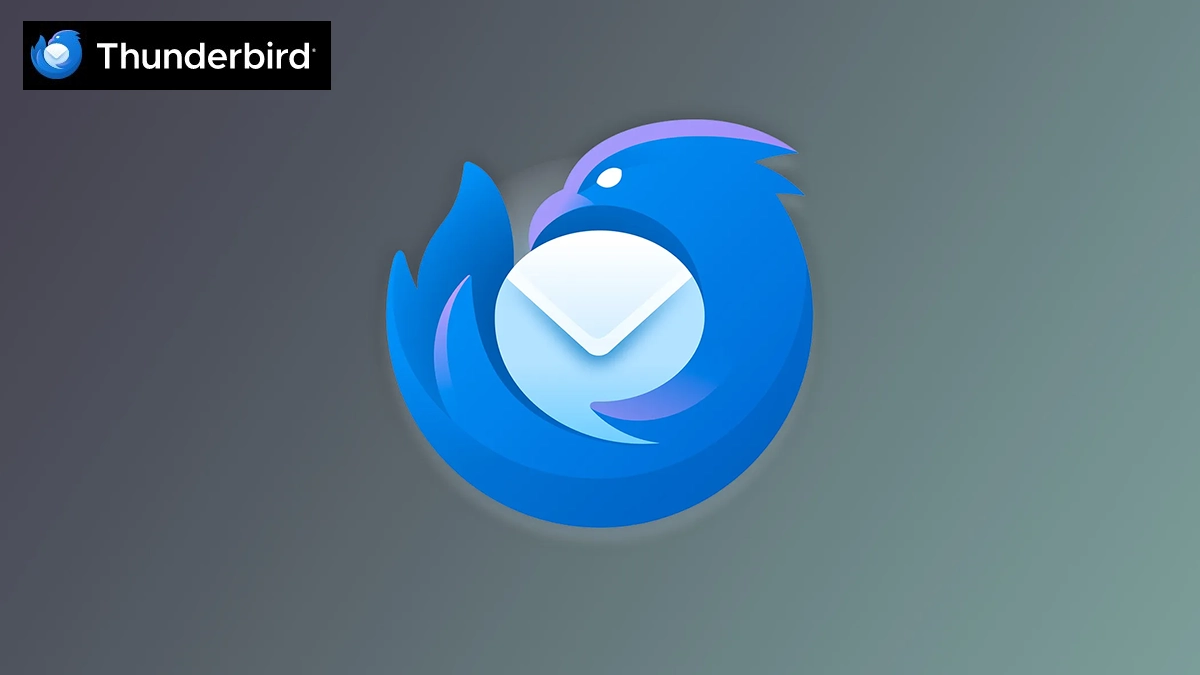Mozilla Thunderbird is a versatile email client that’s both free and open-source. It offers more than just email capabilities, serving as a comprehensive personal information manager. With Thunderbird, users can manage calendars, contacts, RSS feeds, chat via IRC/XMPP/Matrix, and read news.
Thunderbird is available across different platforms like Windows, macOS and Linux and is operated by MZLA Technologies Corporation, a subsidiary of the Mozilla Foundation. Thunderbird is a community-driven project overseen by the Thunderbird Council, elected by the Thunderbird Community.
Let download & install the thunderbird email client
Step -1
Go to Thunder Bird official website and download the application.
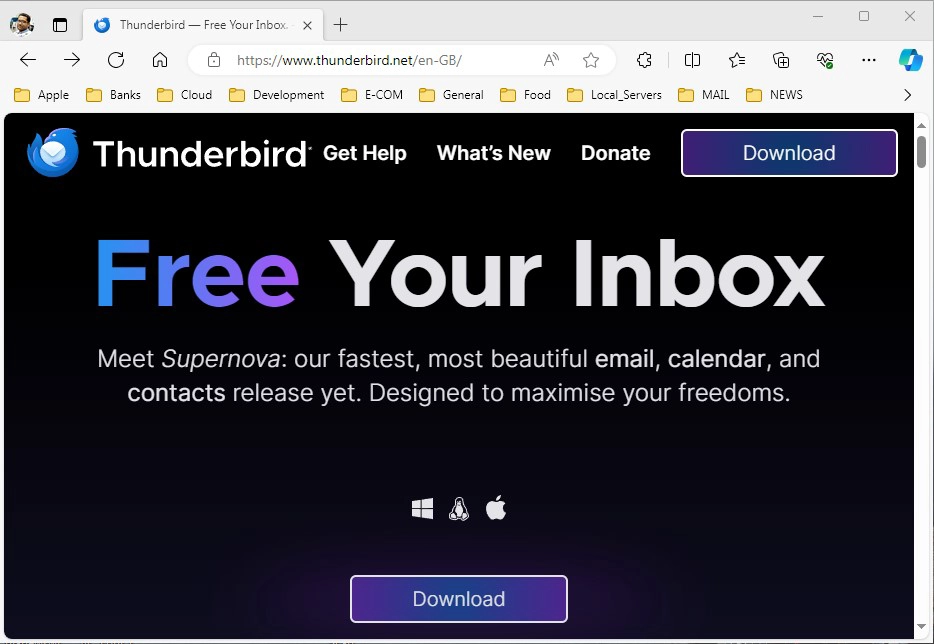
Step-2
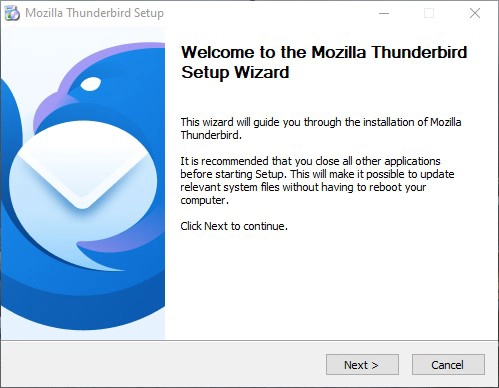
Run the setup — Click Next
Step-3
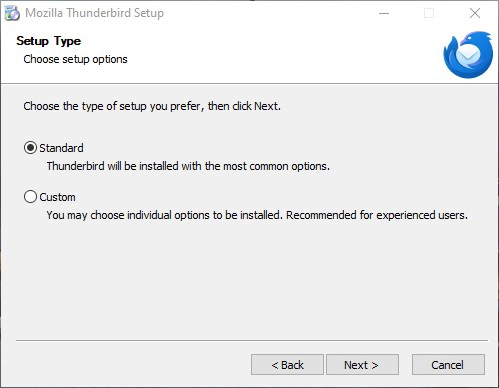
Select Standard Option and Click Next
Step -4
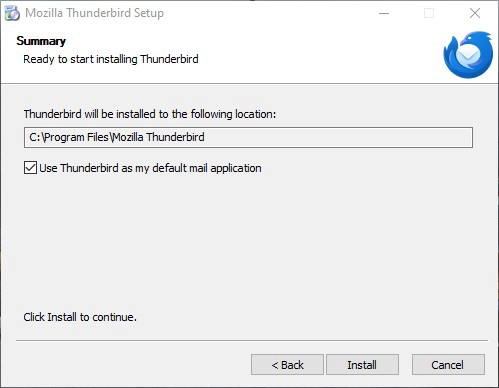
By Default it chooses C:\Program Files\Mozilla Thunderbird in Windows OS. Check the default mail application option and click on Install button.
Step-5
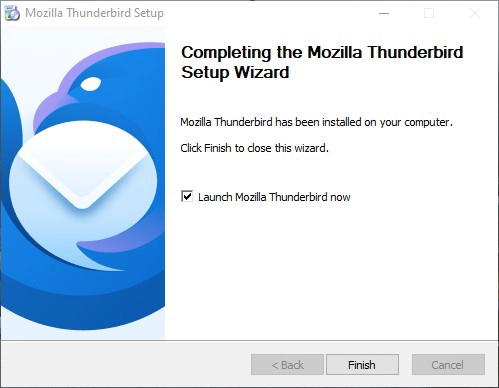
Now Click on Finish
Step-6 – Account Setup

fill your email account details like Full Name, full Email address and Password. then check Remember Password and click on Continue
Step-7
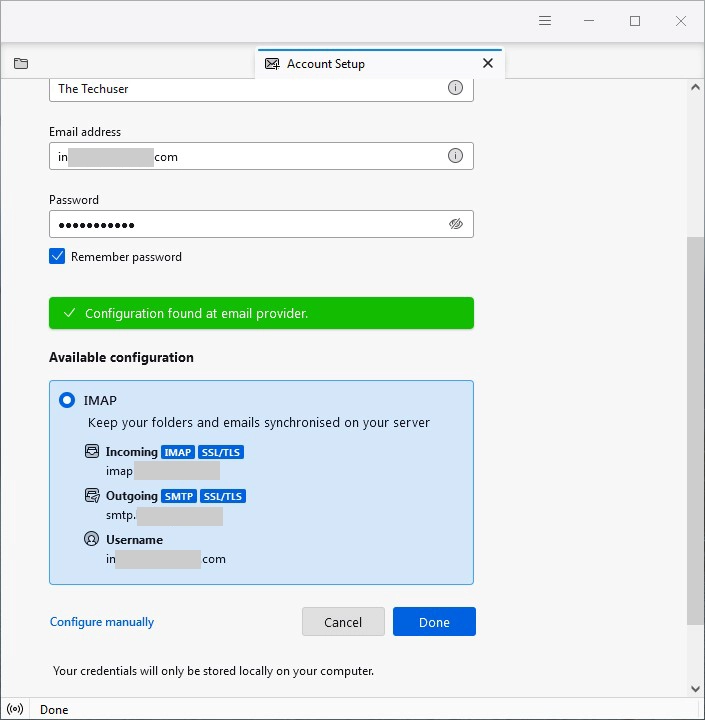
If your email has auto discovery settings, it will automatically fetch the IMAP settings. If not select Configure manually option and enter your IMAP settings manually. then click on Done button.
Step-8
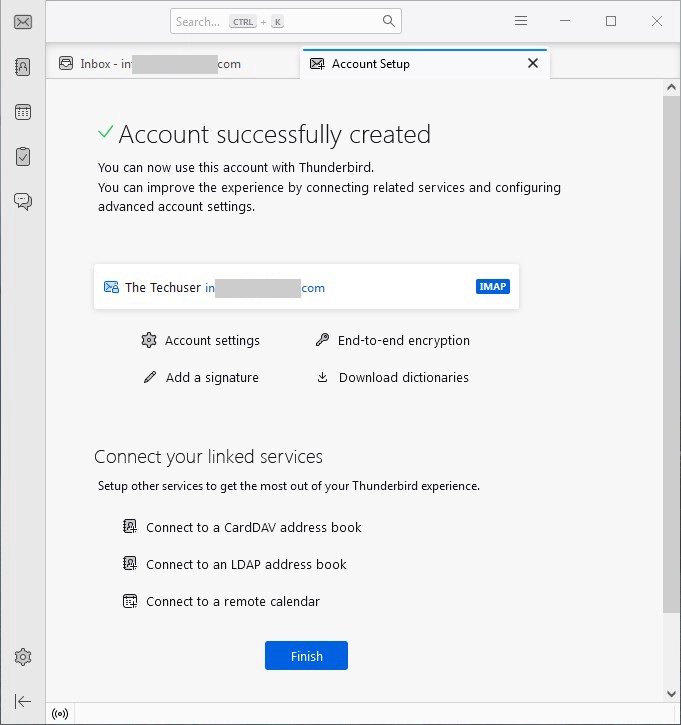
If your email account details correct .. Account will be added to Thunderbird client successfully. then click on Finish Button. and it will take to the Inbox Interface.
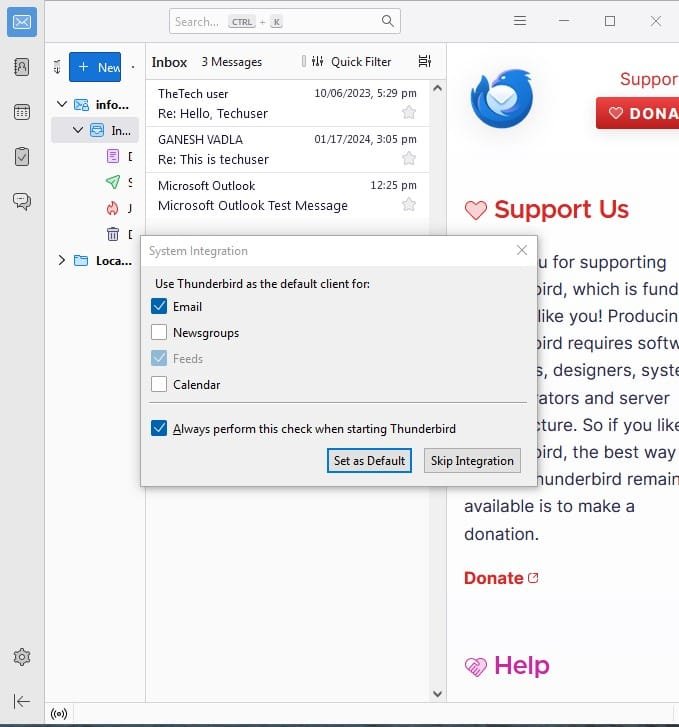
For Latest Tech Updates Please follow us :
facebook | twitter | instagram | telegram | whatsapp